Fix Crunchyroll Lagging Issue: Tips

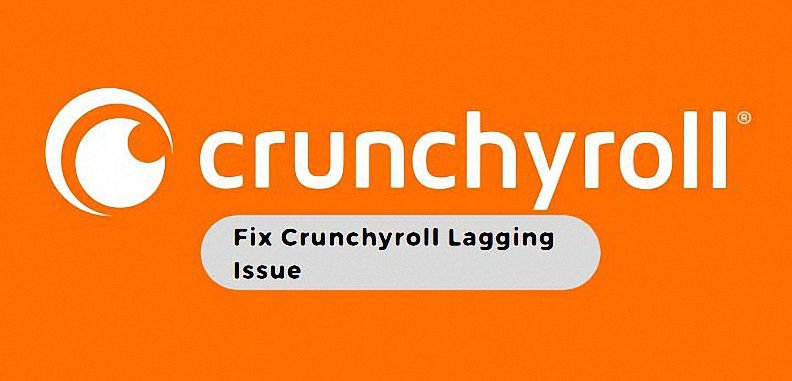
Understanding the Crunchyroll Lagging Issue
Lagging on Crunchyroll can turn your anime binge into a frustrating experience. Before diving into fixes, let’s dissect the problem to better understand what’s causing those pesky delays.
Contents
ToggleIdentifying Common Symptoms of Lagging
Buffering During Video Playback
You’re right in the middle of an intense battle scene when suddenly, the video freezes, and that dreaded loading circle appears. Buffering interrupts the flow of your viewing pleasure, leaving you hanging on every frame.
Delayed Response to User Input
Ever clicked on an episode only to wait ages for it to start? Lagging doesn’t just affect video playback, it can also slow down navigation within the app. Waiting for pages to load or episodes to start can test even the most patient anime fan.
Exploring Causes Behind Lagging
Network Congestion
Picture this: everyone in your house is streaming their favorite shows, and the internet is clogged with data traffic. With so much going on, Crunchyroll struggles to get the bandwidth it needs to deliver smooth playback. Network congestion is like a traffic jam on the information superhighway.
Device Performance Issues
Your trusty old laptop might have served you well over the years, but it’s starting to show its age. Outdated hardware or software can slow down your device’s processing speed, making it harder for Crunchyroll to keep up with your streaming demands. It’s like asking a marathon runner to sprint with a backpack full of bricks.
Now that we’ve unraveled the mysteries behind Crunchyroll lagging, it’s time to roll up our sleeves and tackle these issues head-on. But fear not, fellow anime enthusiast! With the right strategies, we’ll have you back to enjoying uninterrupted anime marathons in no time.
Check Your Internet Connection
Is your Crunchyroll lagging like a snail in molasses? Before you start blaming the app, let’s take a closer look at your internet connection. Here’s how to ensure your connection is up to snuff for smooth anime streaming.
Testing Internet Speed and Stability
Wondering if your internet is up to the task? It’s time to put it to the test! There are plenty of speed testing tools out there to help you gauge your connection’s performance. Websites like Ookla’s Speedtest or Fast.com can give you a quick readout of your internet speed. Aim for a download speed of at least 5 Mbps for standard definition streaming and 25 Mbps for HD.
Ensuring Consistent Bandwidth
Consistency is key when it comes to streaming. Your internet might boast lightning-fast speeds, but if it’s prone to sudden drops or fluctuations, you’re in for a rocky viewing experience. Make sure your bandwidth is stable and doesn’t suffer from sudden dips during peak usage hours.
Troubleshooting Network Issues
Resetting Router and Modem
When in doubt, give your router and modem a little reset. Sometimes, a simple reboot is all it takes to clear up any hiccups in your network connection. Unplug them, count to ten (or do a quick anime-themed countdown if you’re feeling playful), then plug them back in and wait for them to reboot.
Checking for Interference or Signal Weakness
Is your Wi-Fi signal as strong as Goku’s Kamehameha or as weak as a side character? Signal interference from other electronic devices or even physical barriers like walls can weaken your Wi-Fi signal. Try moving closer to your router or removing any potential sources of interference to strengthen your connection.
By following these steps, you can ensure that your internet connection is up to par for uninterrupted anime streaming sessions. Don’t let lag ruin your anime marathon – make sure your connection is as reliable as your favorite anime character’s resolve.
Close Unnecessary Background Applications
Are you tired of Crunchyroll lagging like it’s stuck in a time loop? One culprit could be lurking right under your nose – unnecessary background applications hogging precious resources. Let’s clean house and give Crunchyroll the smooth streaming experience it deserves.
Identifying Resource-Intensive Processes
Ever wonder what’s going on behind the scenes of your computer or laptop? It’s time to play detective and sniff out those resource-hungry culprits. Luckily, both Windows and Mac offer tools to help you uncover these sneaky applications.
Task Manager (Windows)
Ah, Task Manager – the superhero of Windows users everywhere. Press Ctrl + Shift + Esc to summon this trusty tool and feast your eyes upon a list of running processes. Sort by CPU or memory usage to identify any apps that are gobbling up more than their fair share of resources.
Activity Monitor (Mac)
Mac users, fear not – Activity Monitor is here to save the day. Simply open Spotlight (Cmd + Space) and type “Activity Monitor” to launch this handy tool. From here, you can keep tabs on CPU, memory, energy, disk, and network usage, helping you pinpoint any resource hogs with ease.
Improving Device Performance
Now that we’ve identified the culprits, it’s time to kick them to the curb and reclaim your device’s performance.
Freeing Up RAM and CPU Resources
RAM and CPU are like the heart and soul of your device – they keep everything running smoothly. By closing unnecessary background applications, you’ll free up valuable resources, allowing Crunchyroll to run like a well-oiled machine.
But how do you decide which apps to close? Start by looking for anything you’re not actively using – do you really need that browser tab with ten cat videos open? Probably not. Close it down and watch as your device breathes a sigh of relief.
Next, prioritize applications that are hogging the most resources. Is Chrome devouring all your RAM with its countless tabs? Consider switching to a more lightweight browser like Firefox or Safari. Is Photoshop churning away in the background while you binge-watch anime? Give it a break and close it down until you actually need it.
By freeing up RAM and CPU resources, you’ll not only improve Crunchyroll’s performance but also give your device a new lease on life. So go ahead, close those unnecessary background applications and enjoy lag-free anime streaming like never before.
Disable VPN or Proxy Services
Is your Crunchyroll acting like it’s lost in the digital wilderness? It might be time to take a look at your VPN or proxy settings. Let’s dive into why these services can cause streaming headaches and how to disable them temporarily.
Impact of VPN on Streaming Performance
Picture this: you’re trying to stream the latest episode of your favorite anime, but it feels like you’re watching through a foggy window. VPNs, while great for privacy and security, can sometimes slow down your internet connection. By routing your traffic through remote servers, VPNs add extra steps to the data transfer process, which can result in laggy streaming and buffering.
Disabling VPN or Proxy Temporarily
If you suspect your VPN or proxy is causing streaming issues, don’t worry – you don’t have to bid them farewell forever. Most VPNs and proxy services allow you to disable them with just a few clicks.
VPN Settings
For VPN users, disabling the service is usually as simple as opening the VPN client and toggling the connection switch to “Off.” Some VPNs also offer the option to temporarily disconnect for a set period, allowing you to resume your secure browsing once you’re done streaming.
Proxy Configuration
For those using proxy services, the process may vary depending on your device and browser. In most cases, you can disable proxies by accessing your device’s network settings or your browser’s proxy settings menu. Look for options to turn off manual proxy configuration or automatic proxy detection.
By temporarily disabling your VPN or proxy, you can eliminate potential bottlenecks in your internet connection and enjoy smoother streaming on Crunchyroll. Just remember to re-enable these services once you’re done streaming to ensure your online privacy and security remain intact.
Clear Your Browser Cache
Feeling like Crunchyroll is moving at a snail’s pace? It might be time to clear out your browser’s cache. Let’s explore why this could be the solution to your streaming woes and how to do it in different browsers.
Understanding Cache and Its Impact
So, what exactly is this mysterious “cache” everyone keeps talking about? Think of it as a temporary storage space where your browser saves copies of web pages, images, and other elements as you browse the internet. While the cache can speed up page loading times by storing frequently accessed data locally, it can also become cluttered over time, leading to performance issues.
Clearing Cache in Different Browsers
Chrome
- Click on the three-dot menu icon in the top-right corner of the browser window.
- Select “Settings” from the dropdown menu.
- Scroll down and click on “Privacy and security” in the left-hand sidebar.
- Under the “Privacy and security” section, click on “Clear browsing data.”
- Choose the time range for which you want to clear the cache (e.g., “All time”).
- Check the box next to “Cached images and files.”
- Click on the “Clear data” button to clear the cache.
Firefox
- Click on the menu button (three horizontal lines) in the top-right corner of the browser window.
- Select “Options” from the dropdown menu.
- In the left-hand sidebar, click on “Privacy &, Security.”
- Scroll down to the “Cookies and Site Data” section.
- Click on the “Clear Data” button.
- Check the box next to “Cached Web Content.”
- Click on the “Clear” button to clear the cache.
Safari
- Click on “Safari” in the top-left corner of the screen.
- Select “Preferences” from the dropdown menu.
- In the Preferences window, click on the “Privacy” tab.
- Click on the “Manage Website Data” button.
- In the window that appears, click on “Remove All” to clear the cache.
- Confirm your choice by clicking “Remove Now.”
Benefits of Cache Clearance for Streaming
By clearing your browser’s cache, you’re essentially giving it a fresh start. This can help resolve various issues, including slow loading times, buffering, and other performance hiccups. Additionally, clearing the cache ensures that you’re always accessing the latest versions of web pages and content, which can improve your overall browsing experience.
So, if Crunchyroll is giving you grief with its sluggish performance, don’t hesitate to give your browser’s cache the ol’ clear-out. You’ll be back to streaming your favorite anime in no time, without the frustration of constant buffering and delays.
Try a Different Browser or Device
Feeling stuck in a Crunchyroll rut? It might be time to switch things up with a different browser or device. Let’s explore how this simple change can make a world of difference in your streaming experience.
Assessing Browser Compatibility
Compatibility Issues with Crunchyroll
Not all browsers are created equal, and sometimes Crunchyroll doesn’t play nice with certain ones. If you’re experiencing lag or other performance issues, it could be due to compatibility issues between Crunchyroll and your current browser. It’s like trying to fit a square peg into a round hole – it just doesn’t work.
Switching Devices for Streaming
Mobile, Tablet, Smart TV, etc.
Sometimes, the problem isn’t your browser – it’s your device. If you’re streaming on an older device that’s seen better days, it might be time to upgrade. Smart TVs, gaming consoles, tablets, and even smartphones can offer a smoother streaming experience compared to their outdated counterparts.
Evaluating Performance Variation Across Devices
Ever wonder why Crunchyroll seems to run like a dream on your friend’s laptop but chugs along like a tired snail on yours? Performance can vary drastically depending on the device you’re using. While one device might handle streaming with ease, another might struggle to keep up. It’s like comparing a sports car to a rusty old bicycle – one is built for speed, while the other is better suited for leisurely rides.
By trying out different browsers or devices, you can pinpoint the source of your streaming woes and find a solution that works for you. So don’t be afraid to mix things up – you might just discover a whole new world of smooth, uninterrupted streaming.
Adjust Video Quality Settings
Tired of Crunchyroll buffering every time the action heats up? It might be time to tweak your video quality settings. Let’s explore why adjusting these settings can improve your streaming experience and how to do it seamlessly.
Impact of Video Quality on Streaming Performance
Ever tried streaming a high-definition anime episode on a sluggish internet connection? It’s like trying to drive a Ferrari on a dirt road – you’re not going anywhere fast. The higher the video quality, the more bandwidth it requires to stream smoothly. By dialing down the video quality, you can reduce the strain on your internet connection and enjoy smoother playback.
Lowering Video Quality for Smoother Playback
If you find yourself constantly battling buffering and lag, it might be time to sacrifice a bit of video quality for the sake of smoother playback. Most streaming services, including Crunchyroll, offer the option to adjust video quality settings to suit your internet connection speed. It’s like trading in your sports car for a reliable sedan – sure, you might miss the speed, but at least you’ll get to your destination without any hiccups along the way.
Settings Adjustment in Crunchyroll
Adjusting video quality settings in Crunchyroll is as easy as pie. Simply navigate to the settings menu while streaming your favorite anime and look for the video quality options. From there, you can choose from a range of quality settings, from standard definition to high definition. It’s like being handed the keys to your streaming experience – you have the power to customize it to your liking.
Balancing Quality and Performance Preferences
Of course, nobody wants to sacrifice video quality for the sake of smoother playback. But sometimes, it’s a necessary compromise to ensure a frustration-free streaming experience. The key is to find the right balance between video quality and performance preferences. Experiment with different quality settings until you find the sweet spot that offers the best of both worlds – crisp visuals without the dreaded buffering wheel.
By adjusting your video quality settings, you can take control of your streaming experience and bid farewell to the days of constant buffering and lag. So go ahead, tweak those settings, and enjoy uninterrupted anime bliss.
Check for Crunchyroll Server Issues
Feeling frustrated because Crunchyroll is acting up again? Before you start pulling your hair out, let’s take a moment to check if the problem lies with Crunchyroll’s servers. Here’s how to identify server issues and stay informed about any ongoing outages or maintenance.
Identifying Server Outages or Maintenance
Crunchyroll Status Page
Think of the Crunchyroll Status Page as your trusty sidekick in the battle against server woes. This handy page provides real-time updates on Crunchyroll’s server status, including information about outages, maintenance, and performance issues. It’s like having a crystal ball that lets you peek behind the curtain and see what’s going on in the world of Crunchyroll.
Monitoring Service Updates and Notifications
But what if you’re in the middle of an intense anime marathon and don’t have time to constantly check the status page? Fear not – Crunchyroll has your back with service updates and notifications. Keep an eye on Crunchyroll’s social media channels, forums, and official blog for announcements about any ongoing server issues or scheduled maintenance. It’s like having a personal notification squad that alerts you whenever there’s trouble brewing in Crunchyroll land.
By staying informed about Crunchyroll’s server status and keeping an eye out for updates and notifications, you can save yourself a world of frustration. So the next time Crunchyroll starts acting up, don’t panic – just check the status page and stay tuned for updates. After all, a little patience goes a long way in the world of anime streaming.
Consider Upgrading Your Internet Plan
Feeling like your internet connection is holding you back from enjoying Crunchyroll to the fullest? It might be time to consider upgrading your internet plan. Let’s dive into what you need to consider before making the leap to a faster plan.
Assessing Bandwidth Requirements for Streaming
Streaming Resolution and Bitrates
Think of bandwidth as the highway for your internet data – the wider the highway, the more data can flow through smoothly. When it comes to streaming on Crunchyroll, the resolution and bitrate of the video you’re watching play a crucial role in determining how much bandwidth you need. Higher resolution videos with higher bitrates require more bandwidth to stream without buffering or lag.
Consulting with Internet Service Provider (ISP)
Available Upgrade Options
Ready to take the plunge and upgrade your internet plan? The first step is to reach out to your internet service provider (ISP) and discuss your options. They’ll be able to assess your current plan and recommend a suitable upgrade based on your streaming habits and bandwidth requirements. It’s like having a personal internet guru who can guide you through the maze of upgrade options and help you find the perfect plan for your needs.
Available Upgrade Options
But what if you’re not sure which plan is right for you? Fear not – most ISPs offer a range of upgrade options to choose from. Whether you’re a casual anime watcher or a hardcore binge-watcher, there’s a plan out there that’s tailor-made for you. From basic plans with modest speeds to lightning-fast fiber-optic connections, the possibilities are endless.
By upgrading your internet plan, you can ensure that your Crunchyroll streaming sessions are smooth, seamless, and buffer-free. So why wait? Reach out to your ISP today and start enjoying Crunchyroll in all its high-definition glory. After all, life’s too short to be stuck buffering.
Update your Browser or Streaming App
Feeling like your Crunchyroll experience could use a little sprucing up? It might be time to update your browser or streaming app. Let’s explore why staying up-to-date is crucial for optimal performance and how to check for and install updates seamlessly.
Importance of Software Updates for Performance
Software updates are like magic potions for your browser or streaming app – they contain bug fixes, performance enhancements, and sometimes even new features that can make your streaming experience smoother and more enjoyable. By keeping your software up-to-date, you’re ensuring that you’re always getting the best possible performance and security.
Checking for Available Updates
Browser Updates (Chrome, Firefox, Safari, etc.)
Is your browser feeling a little sluggish lately? It might be overdue for an update. Most modern browsers, like Chrome, Firefox, and Safari, regularly release updates to improve performance and security. To check for updates, simply open your browser’s settings menu and look for the option to check for updates. It’s like giving your browser a spa day – refreshing and rejuvenating.
Crunchyroll App Updates (iOS, Android, Smart TV, etc.)
If you prefer streaming on the go or on your big screen, don’t forget to check for updates for the Crunchyroll app on your mobile device or smart TV. Just like browser updates, app updates often include performance improvements and bug fixes that can enhance your streaming experience. Simply head to your device’s app store, search for Crunchyroll, and see if there are any updates available. It’s like giving your streaming app a shot of espresso – it wakes it up and gets it ready to deliver top-notch performance.
By regularly checking for and installing updates for your browser or streaming app, you can ensure that your Crunchyroll experience is always smooth, seamless, and hassle-free. So don’t delay – take a few moments to check for updates today and enjoy uninterrupted anime bliss. After all, there’s nothing worse than missing out on your favorite shows because of outdated software.
