Fix Panasonic TV: Black Screen Solutions

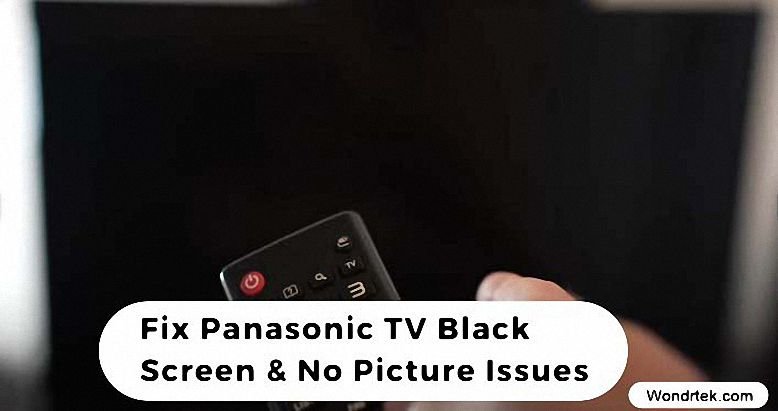
Understanding the Panasonic TV Black Screen Issue
Common Causes of Panasonic TV Black Screen
So, you’re lounging on your couch, popcorn in hand, ready to binge-watch your favorite show on your Panasonic TV. But wait, what’s this? A black screen? Before you start panicking and calling for technical support, let’s delve into some common culprits behind this frustrating issue.
Contents
ToggleFaulty HDMI or Connection Issues
One of the primary reasons for a black screen on your Panasonic TV could be a faulty HDMI cable or connection. Check if the HDMI cable is securely plugged into both your TV and the device you’re trying to connect, whether it’s a cable box, gaming console, or streaming device.
Power Supply Problems
Another potential culprit is power supply issues. Your Panasonic TV might not be receiving adequate power, leading to a black screen. Ensure that the power cord is plugged in securely and that the outlet is functioning correctly. Try plugging the TV into a different outlet or using a different power cord to rule out this possibility.
Firmware or Software Glitches
Sometimes, software glitches or outdated firmware can cause your Panasonic TV to display a black screen. Check for any available firmware updates for your TV model and ensure that your software settings are configured correctly.
Backlight or Panel Malfunction
If your Panasonic TV’s backlight or panel is malfunctioning, it can result in a black screen. Inspect the backlight to see if it’s functioning correctly, and check the panel for any physical damage or defects.
Symptoms and Signs of a Black Screen Problem
Now that we’ve explored some common causes, let’s talk about the symptoms and signs that indicate your Panasonic TV might be experiencing a black screen issue.
No Video Display
The most obvious symptom of a black screen problem is the absence of any video display on your TV screen. You might see nothing but a blank, black screen regardless of the input source or settings adjustments.
Audio Still Works
Interestingly, even though your Panasonic TV’s screen is black, you might still hear audio playing in the background. This can be perplexing but indicates that the issue is likely related to the display components rather than the audio system.
Partial Display or Flickering
In some cases, you might experience a partial display, where only a portion of the screen is black while the rest remains functional. Alternatively, you might notice flickering or intermittent blackouts, indicating a potential hardware or connection issue.
On-Screen Error Messages
Occasionally, your Panasonic TV might display on-screen error messages or prompts related to the black screen problem. Pay attention to any error codes or messages as they can provide valuable clues for troubleshooting.
By understanding these common causes and symptoms of Panasonic TV black screen issues, you’re better equipped to diagnose and resolve the problem efficiently. Now, let’s dive into some troubleshooting steps to get your TV back up and running in no time!
Troubleshooting Steps for Panasonic TV Black Screen
Check Power and Connections
Alright, let’s start with the basics! When your Panasonic TV decides to give you the cold shoulder with a black screen, the first thing you want to do is make sure it’s getting the juice it needs. Yes, I’m talking about power! So, grab that remote, press the power button, and let’s see what happens.
If you’re greeted with silence and darkness, it’s time to play detective. Check if the power cord is snugly plugged into the outlet and the TV. Sometimes, those pesky power cords can wriggle loose without us even noticing. Once you’ve ensured a secure connection, try switching outlets or using a different power cord to rule out any potential power supply issues.
Reset the TV Settings
Ah, the trusty reset button! It’s like a magic wand for electronic devices. When your Panasonic TV decides to throw a tantrum and display a black screen, performing a factory reset might just be the solution it needs. But hold your horses, cowboy! Before you go pressing buttons willy-nilly, let’s take a moment to breathe and follow the steps.
First things first, locate the reset button on your TV. It’s usually tucked away somewhere inconspicuous, so you might need to consult your TV’s manual for guidance. Once you’ve found it, press and hold the button for a few seconds until you see some magical blinking lights or hear a reassuring beep. Voila! Your TV is now as good as new… well, almost!
Verify External Devices and Inputs
Now, let’s talk about those sneaky external devices and inputs. They’re like the gatekeepers to your TV’s soul, controlling what goes in and what stays out. So, if you’re experiencing a black screen on your Panasonic TV, it’s time to interrogate these suspects.
Grab your remote and start cycling through the input sources. Are you using an HDMI cable to connect your gaming console or streaming device? Make sure it’s securely plugged into both your TV and the external device. Sometimes, a loose connection can be the root of all evil, causing your TV to throw a fit and display a black screen.
If you’ve checked all your connections and inputs and still no luck, don’t lose hope just yet! There are plenty more troubleshooting tricks up our sleeves. But for now, let’s revel in the satisfaction of knowing we’ve tackled the basics like pros. Onward to victory!
Performing Basic Panasonic TV Screen Checks
Inspecting the Backlight
Hey there, TV troubleshooter! Ready to dive into some nifty checks to get that Panasonic screen shining bright again? Excellent! Let’s start with a sneaky culprit that often lurks in the shadows – the backlight.
Now, picture this: You’re snuggled up on the couch, popcorn in hand, eagerly awaiting the latest episode of your favorite show. But alas, your Panasonic TV decides to play hide-and-seek with its backlight, leaving you in the dark, quite literally.
But fear not! We’re here to shed some light on the situation. First up, grab a flashlight and shine it directly onto the screen. Do you notice any faint images or shadows? If so, it’s likely that the backlight is the culprit behind your TV’s disappearing act.
Examining the Panel for Physical Damage
Alright, let’s put on our detective hats and channel our inner Sherlock Holmes. The next stop on our troubleshooting journey is examining the TV panel for any signs of physical damage.
Picture this: You’ve recently moved house, and amidst the chaos of packing and unpacking, your Panasonic TV may have suffered a bump or two. It happens to the best of us! But before you start pointing fingers, let’s take a closer look.
Grab a magnifying glass – okay, maybe not that extreme – and carefully inspect the TV panel for any cracks, scratches, or dents. Pay close attention to the edges and corners, as these areas are more prone to damage. If you spot any suspicious marks, it’s time to call in the reinforcements (aka, a professional technician) to assess the situation.
Testing Remote Control Functionality
Ah, the trusty TV remote – our gateway to entertainment paradise! But what happens when this magical wand decides to act up and leave us stranded in TV limbo? Fear not, dear reader, for we have a plan!
First things first, grab your remote and give it a little shake. Can you hear any rattling noises? If so, it might be a sign that the batteries are on their last legs and in need of a replacement.
Next, let’s put those buttons to the test! Press each button on the remote and observe the TV’s response. Is it registering your commands, or is it giving you the silent treatment? If the latter, it’s time to troubleshoot the remote or consider using the manual controls on the TV itself.
By performing these basic checks on your Panasonic TV screen, you’re one step closer to uncovering the mystery behind its mischievous behavior. So, roll up those sleeves and let’s get to work!
Advanced Solutions for Panasonic TV Black Screen Problems
Firmware Update Procedures
Alright, folks, it’s time to get tech-savvy! When your Panasonic TV decides to play hide-and-seek with its screen, sometimes all it needs is a little software TLC. That’s right, we’re talking about firmware updates!
Now, before you break out into a cold sweat at the mere mention of “firmware,” let’s break it down Barney-style. Firmware is like the brain of your TV, controlling its functions and features. And just like our own brains, it occasionally needs a little upgrade to keep things running smoothly.
So, how do you perform a firmware update on your Panasonic TV? Fear not, dear reader, for we’ve got you covered! First, grab that trusty remote and navigate to the settings menu. From there, look for the “System” or “Software Update” option. Give it a click and let your TV work its magic as it searches for the latest firmware version.
Once the update is complete, give your TV a reboot and cross your fingers for a successful revival. With any luck, your Panasonic TV will emerge from its digital slumber, ready to dazzle you once more with its vibrant screen!
Diagnosing and Addressing Internal Component Failures
Ah, the inner workings of our beloved Panasonic TV – a mysterious realm of wires, circuits, and… well, more wires. But fear not, intrepid troubleshooters, for we’re about to embark on a journey into the heart of your TV’s electronic innards!
When faced with a stubborn black screen, it’s time to roll up those sleeves and get down to business. But before you start dismantling your TV like a mad scientist, let’s take a moment to assess the situation.
First things first, let’s rule out any external factors. Check all cables and connections to ensure they’re securely plugged in and functioning correctly. Once you’ve done that, it’s time to crack open the hood and delve into the depths of your TV’s internal components.
Inspect the circuit boards, capacitors, and other electronic gizmos for any signs of damage or wear and tear. Look out for burnt-out components, bulging capacitors, or loose connections – these can all be indicators of internal component failures.
If you’re not comfortable tinkering around with your TV’s insides, fear not! There are plenty of professional technicians out there who specialize in TV repairs. So, don’t be shy – reach out to the pros and let them work their magic!
Utilizing Professional Repair Services
When all else fails, it’s time to call in the cavalry! Professional repair services can be a lifesaver when your Panasonic TV decides to throw a curveball with its black screen antics.
But before you go dialing up the first repair shop you find on Google, take a moment to do your homework. Look for reputable repair services with a track record of excellence and customer satisfaction. Check online reviews, ask for recommendations from friends and family, and don’t be afraid to shop around for quotes.
Once you’ve found the perfect repair shop, reach out to them and explain your TV’s symptoms in detail. They’ll likely ask you a few questions to diagnose the problem and provide you with a quote for the repair costs.
So, there you have it, folks – a comprehensive guide to tackling Panasonic TV black screen problems like a pro! Whether you’re performing a firmware update, diagnosing internal component failures, or calling in the cavalry with professional repair services, you’re well-equipped to conquer any screen-related woes that come your way. Happy troubleshooting!
Resolving No Picture Issues on Panasonic TVs
Troubleshooting Audio with No Video
Well, well, well… what do we have here? You’re kicking back on the couch, ready to immerse yourself in the latest blockbuster movie, and suddenly, your Panasonic TV decides to pull a disappearing act on the visuals! But fear not, dear reader, for we’re about to embark on a journey to troubleshoot this audio-only conundrum.
First things first, let’s do a quick reality check. Is your TV actually turned on? It may sound silly, but sometimes the simplest solutions are the most elusive. So, grab that remote and hit the power button – let’s see if we can coax some life back into that screen!
Next up, let’s tackle the audio side of things. Are you hearing crystal-clear sound coming from your TV speakers? If so, it’s time to turn our attention to the video side of the equation. Check all cables and connections to ensure they’re snugly plugged in and functioning correctly. Sometimes, a loose cable can be the sneaky culprit behind a no-picture scenario.
If you’re still scratching your head in confusion, it might be time to dive into your TV’s settings menu. Navigate to the audio settings and ensure that everything is configured correctly. Sometimes, a simple settings adjustment can work wonders in restoring harmony between audio and video.
Addressing Specific No Picture Scenarios
Ah, the mysteries of the no-picture scenario – a labyrinth of potential culprits and solutions. But fear not, dear reader, for we’re about to shine a light on some specific scenarios and how to address them like a pro!
HDMI Connection Woes
Picture this: You’re trying to stream your favorite show from your laptop to your Panasonic TV using an HDMI cable, but all you’re getting is a blank screen. Sound familiar? Don’t fret – we’ve got a trick up our sleeves!
First, try swapping out the HDMI cable for a different one. Sometimes, cables can be finicky little creatures, and a simple swap can do wonders. If that doesn’t do the trick, try connecting your laptop to a different HDMI port on your TV. Sometimes, certain ports can be temperamental, and a change of scenery can work wonders.
Cable Box Conundrum
You’re eagerly awaiting the big game, but when you turn on your Panasonic TV, all you’re greeted with is a blank screen. The horror! But before you start panicking, let’s tackle this cable box conundrum head-on.
First things first, give your cable box a good old-fashioned reboot. Unplug it from the power source, wait a few moments, and then plug it back in. Sometimes, a simple reboot can work wonders in restoring your TV’s picture. If that doesn’t do the trick, try swapping out the HDMI cable connecting your cable box to your TV. Sometimes, cables can wear out over time and need replacing.
By addressing these specific no-picture scenarios with confidence and know-how, you’ll be well-equipped to tackle any screen-related woes that come your way. So, roll up those sleeves and let’s get to troubleshooting!
Optimizing Picture Settings for Panasonic TVs
Adjusting Picture Modes and Settings
Alright, picture-perfect enthusiasts, it’s time to dive into the world of picture settings and modes on your Panasonic TV. Because let’s face it – who doesn’t want their TV screen to look like a masterpiece?
First things first, let’s talk picture modes. Your Panasonic TV likely comes equipped with a variety of preset picture modes, such as Standard, Vivid, Cinema, and Game. Each mode is tailored to enhance specific types of content, whether you’re watching a movie, playing video games, or binge-watching your favorite TV show.
But here’s the kicker – these preset modes aren’t always a one-size-fits-all solution. Sometimes, they can be a tad… shall we say, overzealous in their quest for perfection. So, grab that remote and let’s do some tinkering!
Navigate to your TV’s settings menu and locate the picture settings. From there, you can fine-tune parameters such as brightness, contrast, color saturation, and sharpness to your heart’s content. Play around with these settings until you find the perfect balance that suits your viewing preferences.
Enhancing Picture Quality for Different Viewing Environments
Ah, the age-old struggle of finding the perfect viewing environment for your Panasonic TV. Whether you’re basking in the glow of natural sunlight or hunkering down in a dimly lit cave (aka, your man cave), achieving optimal picture quality can sometimes feel like a Herculean task.
But fear not, dear reader, for we’re about to unlock the secrets to enhancing picture quality in any viewing environment!
First things first, let’s talk about ambient lighting. Natural sunlight streaming through your windows can wreak havoc on your TV’s picture quality, causing glare and reflections that can distract from your viewing experience. To combat this, consider investing in some blackout curtains or adjustable blinds to block out excess light during the day.
Next up, let’s talk about nighttime viewing. Sure, dimming the lights can create a cozy ambiance for movie night, but it can also result in a loss of picture clarity and detail. Fear not, for we have a solution – ambient lighting! Consider installing some subtle LED strip lights behind your TV to provide a soft, diffused glow that enhances contrast and reduces eye strain.
By adjusting picture modes and settings to suit your preferences and optimizing picture quality for different viewing environments, you’ll be well-equipped to enjoy a superior viewing experience on your Panasonic TV. So, grab that remote and get ready to bask in the glow of picture-perfect perfection!
Preventive Maintenance Tips to Avoid Panasonic TV Black Screen
Cleaning and Dusting Regularly
Hey there, TV aficionado! Ready to learn some top-notch tips to keep your Panasonic TV in tip-top shape and avoid the dreaded black screen scenario? You betcha! Let’s kick things off with a little spring cleaning – TV edition!
Picture this: Your Panasonic TV is the star of the show, but it’s hiding behind a layer of dust and grime that would make even the messiest roommate blush. Yikes! But fear not, dear reader, for we’ve got a plan of attack!
Grab a microfiber cloth – trusty sidekick in the war against dust – and give your TV screen a gentle wipe down. Be sure to use a gentle touch to avoid scratching the screen. Next, tackle the TV’s exterior, paying special attention to vents and ports where dust loves to lurk. A quick once-over with a can of compressed air can work wonders in banishing dust bunnies from their hiding spots.
But wait, there’s more! Don’t forget to give your TV remote a little TLC as well. Those buttons may be small, but they’re mighty magnets for dust and grime. A quick wipe down with a damp cloth should do the trick!
Proper Ventilation and Temperature Control
Ah, the sweet symphony of a well-ventilated TV – music to our ears! But before we start singing the praises of proper ventilation, let’s talk turkey about why it’s so darn important.
Picture this: Your Panasonic TV is nestled snugly in its entertainment center, surrounded by a mishmash of gaming consoles, cable boxes, and other electronic gadgets. Sounds cozy, right? Wrong! Without proper ventilation, your TV is at risk of overheating, which can lead to all sorts of performance issues, including the dreaded black screen.
So, what’s the solution? It’s simple, really – give your TV some breathing room! Make sure there’s plenty of space around your TV for air to circulate freely and dissipate heat. Avoid cramming it into a tight corner or enclosing it in a cabinet with poor airflow.
But wait, there’s more! Keep an eye on the temperature in your TV’s surroundings. Extreme temperatures – whether scorching hot or freezing cold – can wreak havoc on your TV’s delicate components. Aim for a Goldilocks-approved temperature range – not too hot, not too cold, but just right!
By cleaning and dusting regularly and ensuring proper ventilation and temperature control, you’ll be well-equipped to keep your Panasonic TV in tip-top shape and avoid the dreaded black screen scenario. So, roll up those sleeves and let’s get to work – your TV will thank you for it!
FAQs: Answers to Common Panasonic TV Black Screen Questions
Panasonic TV Has No Picture? How to Fix?
Ah, the dreaded black screen – the bane of every TV enthusiast’s existence. But fear not, dear reader, for we’re about to tackle this common conundrum head-on!
So, your Panasonic TV has decided to play hard to get and refuses to grace you with a picture? Not to worry – we’ve got a few tricks up our sleeves to coax it back to life.
First things first, let’s rule out the obvious culprits. Check to make sure your TV is turned on and that the power cord is securely plugged into the outlet. Sometimes, the simplest solutions are the most elusive!
Next, it’s time to channel your inner tech guru and dive into the settings menu. Navigate to the picture settings and make sure everything is configured correctly. Sometimes, a simple adjustment to the brightness, contrast, or color settings can work wonders in restoring your TV’s picture.
If all else fails, it might be time to roll up those sleeves and perform a factory reset. This will revert your TV back to its original settings and may resolve any pesky software glitches that are causing the black screen.
What Should I Do If My Panasonic TV Screen is Black, But There is Sound?
Ah, the age-old dilemma of sound without picture – a true head-scratcher if there ever was one! But fear not, dear reader, for we’re about to unravel this mystery together.
First things first, let’s do a quick reality check. Is your TV actually turned on? It may sound silly, but sometimes the simplest solutions are the most elusive. So, grab that remote and hit the power button – let’s see if we can coax some life back into that screen!
Next, let’s take a peek behind the curtain and check your TV’s connections. Are all cables securely plugged in? Sometimes, a loose connection can be the sneaky culprit behind a black screen.
If you’re still scratching your head in confusion, it might be time to dive into your TV’s settings menu. Navigate to the audio settings and make sure everything is configured correctly. Sometimes, a simple settings adjustment can work wonders in restoring harmony between audio and video.
Why Is My Panasonic TV Screen Half Black?
Ah, the half-black screen – a sight that strikes fear into the hearts of TV enthusiasts everywhere! But fear not, dear reader, for we’re about to shine a light on this common conundrum.
So, why is your Panasonic TV screen half black? Well, there could be a few reasons for this peculiar phenomenon.
First things first, let’s rule out any external factors. Check all cables and connections to ensure they’re securely plugged in and functioning correctly. Sometimes, a loose cable can be the root of all evil, causing your TV to display a half-black screen.
Next, let’s talk picture settings. Navigate to your TV’s settings menu and take a peek at the picture settings. Is there a picture-in-picture (PIP) feature enabled? This could be the culprit behind your half-black screen.
If all else fails, it might be time to call in the cavalry – aka, a professional technician. They’ll be able to assess the situation and provide you with a solution to banish that half-black screen for good!
By addressing these common Panasonic TV black screen questions with confidence and know-how, you’ll be well-equipped to tackle any screen-related woes that come your way. So, grab that remote and let’s get to troubleshooting!
More Solutions to Fix Panasonic TV Black Screen Problem (Video Guide)
Additional Troubleshooting Techniques Demonstrated
Well, well, well… looks like we’re diving deeper into the rabbit hole of Panasonic TV black screen solutions! But fear not, dear reader, for we’re about to unveil some top-secret troubleshooting techniques that will have you fixing that pesky black screen in no time flat.
First up on our list of top-secret techniques is the old-fashioned power cycle. Yep, you heard that right – sometimes, all it takes to banish the black screen blues is a good old-fashioned power cycle. Simply unplug your TV from the power source, wait a few moments, and then plug it back in. Sometimes, a simple reboot is all it takes to restore your TV’s picture to its former glory.
Next, let’s talk software updates. Is your Panasonic TV running the latest and greatest firmware? If not, it might be time to perform a software update. Navigate to your TV’s settings menu and look for the software update option. Follow the on-screen instructions to download and install the latest firmware. With any luck, this will resolve any software glitches that are causing the black screen.
But wait, there’s more! Sometimes, a simple settings adjustment can work wonders in banishing the black screen blues. Navigate to your TV’s picture settings and play around with parameters like brightness, contrast, and color saturation until you find the perfect balance that suits your viewing preferences.
Step-by-Step Video Instructions for Resolving Black Screen Issues
Alright, folks, it’s time to break out the popcorn and settle in for some top-notch entertainment – in the form of a step-by-step video guide to resolving black screen issues on your Panasonic TV!
First up on our video guide extravaganza is the power cycle. Watch as our trusty host demonstrates the ins and outs of performing a power cycle on your Panasonic TV, complete with dramatic reenactments and suspenseful music.
Next, it’s time to dive into the settings menu. Watch as our expert guides you through the labyrinth of picture settings, demonstrating how to fine-tune parameters like brightness, contrast, and color saturation to banish the black screen blues once and for all.
But wait, there’s more! Our video guide wouldn’t be complete without a deep dive into the world of software updates. Watch as our intrepid host demonstrates how to perform a software update on your Panasonic TV, complete with handy on-screen annotations and helpful tips.
By following along with our step-by-step video instructions, you’ll be well-equipped to tackle any black screen issues that come your way – all from the comfort of your own living room! So, grab that remote and get ready to become a black screen troubleshooting master!
Community Support and Resources for Panasonic TV Troubleshooting
Online Forums and Communities
Hey there, fellow Panasonic TV aficionados! Are you ready to dive into the wonderful world of online forums and communities, where troubleshooting tips and tricks abound? You betcha! Let’s get started.
First up on our tour of online forums is the ever-popular Reddit. With its vast array of TV-related subreddits, including r/TVRepair and r/HomeTheater, Reddit is a treasure trove of knowledge when it comes to troubleshooting Panasonic TV issues. Simply post your question or concern, and watch as fellow TV enthusiasts come to your rescue with helpful advice and solutions.
Next stop on our journey is the AVS Forum. Known for its passionate community of audiovisual enthusiasts, the AVS Forum is the go-to destination for all things TV-related. Whether you’re troubleshooting a black screen issue or seeking recommendations for the best picture settings, you’ll find a wealth of knowledge and expertise on the AVS Forum.
But wait, there’s more! Let’s not forget about the plethora of Facebook groups dedicated to TV troubleshooting and repair. From general TV repair groups to brand-specific communities, such as the Panasonic TV Owners group, Facebook is a great place to connect with fellow TV enthusiasts and seek advice from those who have been there, done that.
Panasonic Customer Support Channels
Alright, folks, let’s talk customer support – specifically, Panasonic customer support channels. Whether you’re dealing with a pesky black screen issue or simply seeking guidance on optimizing your TV’s picture settings, Panasonic’s customer support team is here to help.
First up on our list of customer support channels is the trusty Panasonic website. With its extensive knowledge base and troubleshooting guides, the Panasonic website is a one-stop shop for all your TV-related questions and concerns. Simply navigate to the support section, and you’ll find a wealth of resources at your fingertips.
But wait, there’s more! Let’s not forget about Panasonic’s customer support hotline. Whether you prefer to speak with a real-live human or simply want to hear a friendly voice on the other end of the line, Panasonic’s customer support hotline is here to save the day. Simply dial the toll-free number, and you’ll be connected with a knowledgeable representative who can assist you with any TV-related issues you may be experiencing.
By tapping into the power of online forums and communities, as well as Panasonic’s customer support channels, you’ll be well-equipped to tackle any TV troubleshooting issues that come your way. So, don’t be shy – reach out for help and let’s get that TV back up and running in no time flat!
