Samsung TV Half Screen Black Fixes

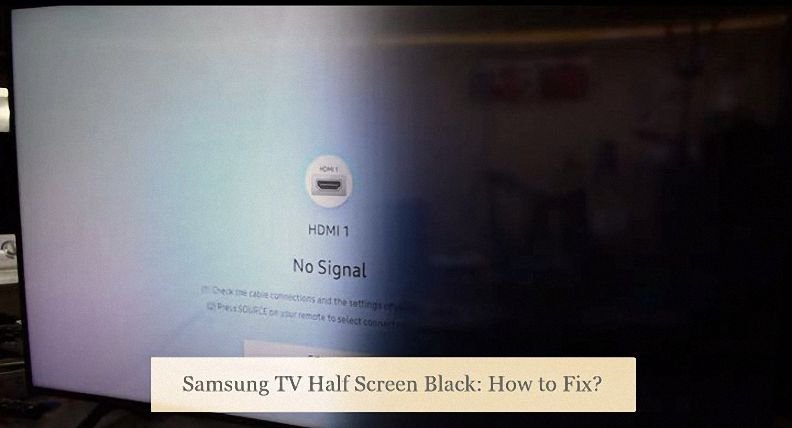
Introduction to Samsung TV Half Screen Black Issue
So, you’re cozying up on your couch, popcorn in hand, ready to binge-watch your favorite series on your trusty Samsung TV. But wait, what’s this? Half the screen is as dark as the night sky? Don’t worry, you’re not alone. Let’s delve into this frustrating yet common dilemma and explore some easy fixes to get your TV back to its full glory.
Contents
ToggleUnderstanding the Common Problem
Ever encountered that annoying scenario where only half of your Samsung TV screen is pitch black while the other half displays the content as it should? This issue, often termed as the “Samsung TV half screen black” problem, is more prevalent than you might think. It can occur due to various reasons, ranging from simple software glitches to hardware malfunctions.
Impact on Viewing Experience
Now, picture this: you’re right in the middle of an intense movie scene or a crucial sports match, and suddenly, half of your screen decides to go dark. It’s not just frustrating, it’s downright disruptive! This issue can completely ruin your viewing experience, leaving you feeling like you’re missing out on the action.
But fear not, dear reader! We’re here to shed some light on this problem (pun intended) and provide you with some easy fixes to get your Samsung TV back to its full-screen glory.
Ready to banish that pesky half-screen darkness once and for all? Let’s dive into the solutions!
Samsung TV Half Screen Black: How to Fix?
So, your Samsung TV has decided to play a little game of hide and seek with half of its screen, leaving you scratching your head in frustration. But fear not, dear reader! We’re here to arm you with the tools and knowledge you need to tackle this issue head-on. Let’s roll up our sleeves and dive into some effective solutions to banish that half-screen darkness for good.
Exploring Effective Solutions
When it comes to fixing the dreaded half-screen black issue on your Samsung TV, there’s no one-size-fits-all solution. However, fear not! We’ve compiled a list of tried and tested methods to help you troubleshoot and resolve this pesky problem. From simple software tweaks to more complex hardware checks, we’ve got you covered.
Step-by-Step Troubleshooting Guide
-
Restart Your Samsung TV: Sometimes, all your TV needs is a little reboot to shake off those gremlins causing the half-screen black issue. Simply power off your TV, wait a few moments, and then power it back on. It’s amazing how often this simple step can work wonders.
-
Check the External Connections: Loose or faulty connections can also be culprits behind the half-screen black problem. Make sure all cables, including HDMI and power cords, are securely plugged in. Give them a gentle wiggle to ensure there’s a snug fit.
-
Check the Backlight: If only one half of your screen is dark, it could indicate a backlight issue. Access your TV’s settings menu and navigate to the backlight settings. Adjust the brightness levels and see if that brings back the missing light.
-
Factory Reset Your TV: When all else fails, sometimes a factory reset is the way to go. Keep in mind that this will erase all your personalized settings and preferences, so proceed with caution. Consult your TV’s manual or manufacturer’s website for instructions on how to perform a factory reset.
-
Update TV Firmware (Using USB): Outdated firmware can sometimes cause strange glitches and issues, including the half-screen black problem. Check for any available firmware updates on the Samsung website and follow the instructions to download and install them using a USB drive.
-
Contact Samsung Customer Care: If you’ve exhausted all your options and the half-screen black problem persists, it may be time to seek professional help. Get in touch with Samsung’s customer support team for assistance. They may be able to provide further troubleshooting steps or arrange for a technician to inspect your TV.
By following these step-by-step troubleshooting tips, you’ll be well on your way to fixing the half-screen black issue on your Samsung TV and reclaiming your uninterrupted viewing experience. So, don’t let a little darkness dim your entertainment – tackle the problem head-on and get back to enjoying your favorite shows and movies in full-screen glory!
Restart Your Samsung TV
So, your Samsung TV is giving you the silent treatment, with half of the screen stubbornly staying black. Before you start panicking or diving into complex troubleshooting methods, let’s talk about one of the simplest and often most effective solutions – restarting your TV.
Importance of Restarting
Ah, the good old restart – the ultimate fixer-upper for a myriad of electronic woes. Think of it as giving your TV a little power nap to refresh its memory and shake off any glitches or hiccups it might be experiencing. Just like how a good night’s sleep can do wonders for us humans, a quick restart can often work wonders for your Samsung TV.
But why does restarting your TV work? Well, electronic devices like your Samsung TV can sometimes get overwhelmed with tasks or encounter software bugs that cause unexpected behavior. By restarting, you’re essentially giving your TV a clean slate, allowing it to start fresh and hopefully resolve any issues that were plaguing it before.
How to Perform a Restart
Now that we’ve covered why restarting your Samsung TV is important, let’s talk about how to actually do it. Don’t worry, it’s as easy as pie – no technical wizardry required!
-
Using the Remote: The simplest way to restart your Samsung TV is to use the power button on your remote control. Press the power button once to turn off the TV, wait a few moments, and then press it again to turn it back on. Voila! You’ve just performed a restart.
-
Using the TV Controls: If you can’t find your remote or prefer to use the TV controls, don’t fret. Most Samsung TVs come with physical buttons on the side or bottom of the screen. Look for the power button and press it to turn off the TV. After a brief pause, press the power button again to turn it back on.
-
Unplugging and Replugging: For the more adventurous souls out there, another option is to physically unplug your TV from the power outlet, wait for about 30 seconds, and then plug it back in. This method ensures a complete power cycle and can sometimes be more effective than a simple restart.
By following these simple steps, you can quickly and easily restart your Samsung TV, giving it the fresh start it needs to hopefully resolve the half-screen black issue. So, next time you encounter a stubborn glitch, don’t forget the power of the restart – it might just be the magic solution you’re looking for!
Check the External Connections
So, you’re staring at your Samsung TV, scratching your head as to why half of the screen has decided to go MIA. Before you start diving into complex technical solutions, let’s start with something simple yet often overlooked – checking the external connections.
Ensuring Cable Connections Are Secure
Picture this: you’re binge-watching your favorite show when suddenly, the screen goes half black. It’s frustrating, right? Well, before you start cursing your TV, take a moment to inspect the cable connections. Sometimes, a loose or faulty connection can be the culprit behind the half-screen black issue.
Grab a flashlight (or use the one on your smartphone) and take a peek behind your TV. Are all the cables securely plugged in? Check the HDMI, AV, and power cables to ensure they’re snugly connected to their respective ports. A simple wiggle might be all it takes to re-establish the connection and banish that pesky half-screen darkness.
Troubleshooting HDMI Ports
Ah, HDMI ports – the unsung heroes of our home entertainment setups. These little connectors play a crucial role in transmitting audio and video signals from your devices to your TV. But what happens if one of them decides to act up?
If you suspect that an HDMI port might be causing the half-screen black problem, don’t panic just yet. Try swapping out the HDMI cable with a known working one or plugging your device into a different HDMI port on your TV. This simple troubleshooting step can help you determine whether the issue lies with the cable, the port, or the device itself.
Additionally, it’s worth checking if there are any physical damages to the HDMI ports. Sometimes, bent or damaged pins can prevent a proper connection, leading to display issues. If you notice any abnormalities, it might be time to call in the cavalry and seek professional assistance.
By ensuring that your cable connections are secure and troubleshooting any HDMI port issues, you’ll be well on your way to solving the half-screen black problem on your Samsung TV. So, grab your flashlight and get to work – your uninterrupted viewing experience awaits!
Check the Backlight
So, you’re enjoying a movie night with friends or immersed in a gaming session when suddenly, half of your Samsung TV screen decides to go dark. Before you start lamenting the loss of your entertainment, let’s shine a light on the situation – quite literally – by checking the backlight.
Identifying Backlight Issues
The backlight plays a crucial role in illuminating your TV screen, ensuring that you can see all the action in vibrant detail. However, if there’s a hiccup in the backlight system, it can result in half of your screen appearing darker than the other half.
But how do you know if the backlight is to blame for the half-screen black problem? Well, there are a few telltale signs to watch out for. Take a close look at the affected portion of the screen – do you notice any faint images or shadows? If so, it could indicate that the backlight is still functioning, but not at full capacity.
Another clue is to observe the screen in a dark room. Are there any areas that appear noticeably dimmer or lack uniformity in brightness? These inconsistencies can point towards backlight issues that need addressing.
Adjusting Backlight Settings
Now that we’ve identified a potential backlight issue, let’s roll up our sleeves and see if we can remedy the situation. One of the simplest ways to tackle backlight problems is by adjusting the backlight settings on your Samsung TV.
Grab your remote control and navigate to the settings menu. Look for options related to picture settings or display settings, where you’ll likely find a section dedicated to backlight adjustment. Depending on your TV model, you may have the option to manually adjust the backlight intensity or choose from preset backlight levels.
Start by increasing the backlight intensity slightly and observe how it affects the dark portion of the screen. Keep tweaking the settings until you achieve a more balanced and uniform brightness across the entire screen. Be sure to take breaks in between adjustments to allow your eyes to adjust to the changes.
If manual adjustments don’t yield satisfactory results, your TV may have more advanced backlight settings or options for backlight calibration. Consult your TV’s user manual or manufacturer’s website for detailed instructions on how to access and adjust these settings.
By identifying and addressing potential backlight issues, you’ll be one step closer to resolving the half-screen black problem on your Samsung TV. So, grab your remote and let’s shed some light on this situation together!
Factory Reset Your TV
So, you’ve tried everything – from adjusting settings to checking connections – but that pesky half-screen black issue on your Samsung TV just won’t go away. Before you throw in the towel, let’s talk about a potential game-changer: the factory reset.
Benefits of Factory Reset
A factory reset might sound like a drastic measure, but sometimes, it’s exactly what your TV needs to shake off those stubborn glitches and gremlins. Here are some key benefits of performing a factory reset on your Samsung TV:
-
Resolves Software Glitches: Over time, your TV’s software can accumulate bugs and errors that lead to performance issues, including the half-screen black problem. A factory reset wipes the slate clean, restoring your TV to its original software state and eliminating any lingering glitches.
-
Restores Default Settings: Have you ever accidentally changed a setting on your TV and couldn’t remember how to undo it? A factory reset returns your TV to its factory-default settings, ensuring that everything is back to square one. It’s like hitting the reset button on your TV’s preferences and configurations.
-
Improves Performance: Think of a factory reset as a spa day for your TV – it gets rid of all the accumulated junk and refreshes its system, resulting in smoother performance and faster response times. Say goodbye to laggy menus and sluggish navigation!
-
Fixes Persistent Issues: When all else fails, a factory reset can be the ultimate trump card for stubborn issues like the half-screen black problem. By starting afresh, you give your TV the best possible chance of overcoming any persistent issues that have been plaguing it.
Step-by-Step Guide to Factory Reset
Now that you’re convinced of the benefits of a factory reset, let’s walk through the process step by step. Don’t worry – it’s easier than you might think!
-
Access the Settings Menu: Using your remote control, navigate to the settings menu on your Samsung TV. Look for an option labeled “System” or “General” – this is where you’ll find the factory reset option.
-
Initiate the Factory Reset: Once you’ve found the system settings, look for an option that says “Reset” or “Factory Reset.” Select this option and follow any on-screen prompts to confirm your decision.
-
Confirm the Reset: Your TV will likely display a warning message informing you that all data will be erased during the factory reset process. Confirm that you want to proceed with the reset, and then sit back and relax as your TV works its magic.
-
Wait for the Reset to Complete: Depending on your TV model and the amount of data to be erased, the factory reset process may take a few minutes. Be patient and avoid interrupting the process.
-
Set Up Your TV: Once the factory reset is complete, your TV will restart and prompt you to go through the initial setup process, just like when you first unboxed it. Follow the on-screen instructions to set up your preferences and configurations.
By following these simple steps, you can perform a factory reset on your Samsung TV and give it a fresh start. It’s a powerful tool for troubleshooting stubborn issues like the half-screen black problem, so don’t be afraid to give it a try!
Update TV Firmware (Using USB)
Alright, so you’ve tried the basic troubleshooting steps, checked your connections, and even performed a factory reset, but that stubborn half-screen black issue on your Samsung TV just won’t budge. Fear not! There’s still one more trick up our sleeves – updating your TV firmware using a USB drive.
Importance of Firmware Updates
First things first, let’s talk about why firmware updates are crucial for your TV’s performance. Think of firmware as the brains behind the operation – it’s the software that controls how your TV functions, from displaying images to processing audio. Just like any other software, firmware needs regular updates to fix bugs, patch security vulnerabilities, and introduce new features.
But why are these updates so important for fixing issues like the half-screen black problem? Well, outdated firmware can sometimes cause unexpected glitches or compatibility issues with other devices, leading to strange behavior like display abnormalities. By keeping your TV firmware up to date, you ensure that it’s running smoothly and efficiently, minimizing the chances of encountering pesky problems.
Steps to Update Firmware via USB
Now that we understand the importance of firmware updates, let’s dive into the nitty-gritty of how to actually perform the update using a USB drive. Don’t worry – it’s easier than you might think!
-
Check for Updates: Before we dive into the USB update process, it’s essential to make sure that there’s actually a firmware update available for your TV model. Visit the official Samsung website and navigate to the support section. Enter your TV model number and look for any available firmware updates for download.
-
Download the Firmware: Once you’ve found the correct firmware update for your TV model, download it to your computer. Make sure to choose the right version – using the wrong firmware can cause serious issues, so double-check before proceeding.
-
Prepare Your USB Drive: Now, it’s time to prepare your USB drive for the firmware update. Format the USB drive to FAT32 or exFAT file system – these are the formats typically supported by TVs. Make sure to back up any data on the USB drive, as the formatting process will erase everything.
-
Transfer the Firmware: After formatting the USB drive, transfer the downloaded firmware file to the root directory of the USB drive. Do not place it inside any folders – it should be directly on the USB drive itself.
-
Insert the USB Drive: With the firmware file safely on the USB drive, insert the drive into one of the USB ports on your Samsung TV.
-
Initiate the Update: Using your TV remote, navigate to the settings menu and look for an option labeled “Software Update” or “Firmware Update.” Select this option and choose “Update Now” or “Update via USB.” Follow the on-screen instructions to initiate the firmware update process.
-
Wait for the Update to Complete: Once the update process begins, your TV will automatically detect the firmware file on the USB drive and start the update process. Be patient and avoid turning off your TV or removing the USB drive until the update is complete.
By following these simple steps, you can update your Samsung TV firmware using a USB drive and potentially resolve the half-screen black issue once and for all. So, grab your USB drive and get ready to give your TV a well-deserved software refresh!
Contact Samsung Customer Care
So, you’ve tried all the DIY fixes, but that stubborn half-screen black issue on your Samsung TV just won’t quit. Don’t fret! Sometimes, it’s best to call in the cavalry and seek professional assistance from Samsung’s customer care team.
When to Seek Professional Assistance
Knowing when to throw in the towel and reach out for help is crucial when dealing with persistent TV issues. Here are some signs that it’s time to enlist the expertise of Samsung’s customer care:
-
DIY Fixes Aren’t Working: If you’ve exhausted all your options – from checking connections to performing factory resets – and the half-screen black problem persists, it’s a clear sign that it’s time to escalate the issue to the pros.
-
Hardware Issues: If you suspect that the half-screen black problem is due to a hardware malfunction, such as a faulty display panel or backlight, attempting to fix it yourself could do more harm than good. Leave it to the experts to diagnose and repair any hardware-related issues.
-
Out of Warranty: If your TV is still under warranty, contacting Samsung customer care is a no-brainer. Even if your warranty has expired, it’s still worth reaching out for assistance, as Samsung’s customer support team may offer troubleshooting tips or recommend authorized repair services.
How to Reach Samsung Customer Support
Now that you’ve decided to seek professional assistance, let’s talk about how to get in touch with Samsung’s customer support team. Here are some easy ways to reach them:
-
Phone Support: The most direct way to contact Samsung customer care is by phone. Simply dial the toll-free number provided on the Samsung website or in your TV’s user manual, and you’ll be connected with a customer support representative who can assist you with your issue.
-
Live Chat: Prefer typing over talking? Samsung also offers live chat support on their website. Simply visit the support section, look for the live chat option, and initiate a chat session with a support agent. It’s a convenient way to get real-time assistance without picking up the phone.
-
Email Support: If your issue isn’t urgent or you prefer written communication, you can also reach out to Samsung customer support via email. Simply fill out the contact form on their website, providing details about your TV model and the issue you’re experiencing, and wait for a response from a support agent.
-
Social Media: In today’s digital age, many companies, including Samsung, offer customer support via social media platforms like Twitter and Facebook. Send a direct message to Samsung’s official social media accounts, detailing your issue, and a support agent will assist you.
-
Samsung Members App: If you’re a Samsung device owner, you can also use the Samsung Members app to access customer support and troubleshooting resources. Simply download the app from the Google Play Store or Apple App Store, log in with your Samsung account, and submit your inquiry through the app.
By reaching out to Samsung customer care, you can get expert assistance in resolving the half-screen black issue on your TV and get back to enjoying your favorite shows and movies without interruption. So, don’t hesitate to pick up the phone or start a chat – help is just a few clicks away!
Preventive Measures
So, you’ve successfully tackled the half-screen black issue on your Samsung TV, but now you’re left wondering: “How do I prevent it from happening again?” Fear not! We’ve got you covered with some preventive measures to keep your TV running smoothly.
Tips to Prevent Half Screen Black Issue
Prevention is always better than cure, and when it comes to TV troubles, a little proactive maintenance can go a long way. Here are some handy tips to prevent the half-screen black issue from rearing its ugly head:
-
Keep Your TV Cool: Overheating can wreak havoc on electronic devices, including your TV. Make sure your TV has proper ventilation and avoid placing it near heat sources like radiators or direct sunlight. Consider using a fan or installing a TV stand with built-in ventilation to keep things cool.
-
Avoid Power Surges: Power surges can damage sensitive electronic components in your TV, leading to all sorts of issues, including the half-screen black problem. Invest in a quality surge protector and plug your TV and other electronics into it to protect them from voltage spikes.
-
Update Firmware Regularly: We’ve already talked about the importance of firmware updates, but it bears repeating. Make sure to keep your TV’s firmware up to date by regularly checking for and installing any available updates. This can help prevent software-related issues that may lead to display abnormalities.
-
Handle with Care: Treat your TV with the care and respect it deserves. Avoid banging or bumping the TV, and be gentle when connecting or disconnecting cables. Rough handling can cause internal components to become loose or damaged, potentially leading to display issues like the half-screen black problem.
-
Perform Regular Inspections: Take a proactive approach to TV maintenance by performing regular inspections of your TV’s connections and components. Check for loose or damaged cables, inspect the screen for any signs of physical damage, and listen for any unusual noises coming from the TV.
Regular Maintenance Practices
In addition to the preventive tips mentioned above, incorporating some regular maintenance practices into your TV care routine can help keep the half-screen black issue at bay:
-
Dust Regularly: Dust buildup can obstruct ventilation ports and cause your TV to overheat, leading to performance issues. Dust your TV and its surrounding area regularly with a soft, dry cloth to keep it clean and dust-free.
-
Clean the Screen: A clean screen not only looks better but also helps maintain optimal picture quality. Use a microfiber cloth and a gentle cleaning solution to wipe away fingerprints, smudges, and dust from the screen surface.
-
Check Connections: Periodically check the connections on your TV, including HDMI, AV, and power cables, to ensure they’re secure and free from damage. Loose or damaged connections can cause display issues like the half-screen black problem.
-
Schedule Professional Maintenance: Consider scheduling regular professional maintenance for your TV, especially if it’s a high-end model or part of a home entertainment system. A qualified technician can perform thorough inspections and maintenance to keep your TV in top condition.
By following these preventive measures and incorporating regular maintenance practices into your TV care routine, you can minimize the risk of encountering issues like the half-screen black problem and ensure that your Samsung TV stays in tip-top shape for years to come. So, take care of your TV, and it’ll take care of you – happy viewing!
Conclusion
As we wrap up our journey to tackle the half-screen black issue on your Samsung TV, let’s take a moment to recap the easy fixes and preventive measures we’ve covered, and offer some words of encouragement for troubleshooting and enjoying uninterrupted viewing experience.
Recap of Easy Fixes and Preventive Measures
Throughout this guide, we’ve explored a variety of easy fixes and preventive measures to address the half-screen black problem on your Samsung TV. From basic troubleshooting steps like restarting your TV and checking external connections to more advanced solutions like updating firmware and performing factory resets, we’ve equipped you with the tools and knowledge needed to tackle this pesky issue head-on.
Additionally, we’ve discussed preventive measures to help minimize the risk of encountering similar issues in the future. By implementing tips like keeping your TV cool, avoiding power surges, updating firmware regularly, and performing regular maintenance practices, you can proactively protect your TV and ensure smooth sailing for your viewing experience.
Encouragement for Troubleshooting and Enjoying Uninterrupted Viewing Experience
Dealing with technical issues like the half-screen black problem can be frustrating, but remember – you’re not alone! With a little patience, perseverance, and the right guidance, you can overcome any TV troubles that come your way.
So, don’t be afraid to roll up your sleeves, dive into troubleshooting, and explore the various fixes and preventive measures we’ve discussed. Whether it’s performing a simple restart or reaching out to Samsung customer support for assistance, every step you take brings you closer to enjoying uninterrupted viewing bliss.
And remember, troubleshooting isn’t just about fixing problems – it’s also about learning and growing as a savvy TV owner. So, embrace the challenge, stay curious, and don’t hesitate to seek help when needed. Before you know it, you’ll be back to enjoying your favorite shows and movies in full-screen glory, with the half-screen black issue firmly in the rearview mirror.
In conclusion, tackling TV issues like the half-screen black problem may seem daunting at first, but armed with the right knowledge and a can-do attitude, you can conquer any challenge that comes your way. Here’s to troubleshooting success and many hours of uninterrupted viewing enjoyment ahead!
